When I saw them for first time several years ago, I wondered how it would feel to draw with a tablet. I thought that only fashion designers used them… I was wrong.
Luckily, a few weeks ago, I had the chance to try one BAMBOO Wacom tablet that the Keck Center has, in companion with Illustrator, the well know drawing program for graphic designers.
I can only say good things about it and here I am sharing with you some tips in case you want to try this wonderful tool. Since abstract thinking when talking about this kind of tools can get very tricky, I will do it while I design a poster for The Keck Center Short Film Festival hosted by the language interns next semester.
First of all, open a new document and make sure you choose the adequate size of paper.
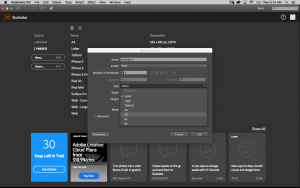
Before you start your design, I would recommend you to show the rulers, the background grid and the guides. (Click the bottom on the pen and the menu will show up) None of them would appear in the printed version and they will help you with the composition.
Drawing with the tablet is a piece of cake, especially if you have the drawing already done in paper since you just have to literally draw on it with the pen on the tablet.
One of the coolest things when drawing in Illustrator is that the lines have two main qualities: the stroke and the interior. (Obviously only a closed line has an interior) And we can change these properties selecting our element/piece of drawing with the Black Arrow.
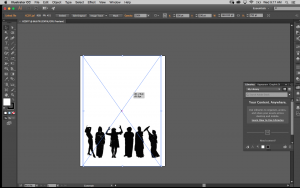
As I just named it, here are two main editing tools:
The Black Arrow aims to change just the proportions and properties of the whole selected element, and the White Arrow would just change the position of the selected part of the whole element. (Which means that if you want to move just a corner to make a shape different, you will need the white arrow, whereas if you want to change the position of the text box, you would need the black arrow.)
Adding text it’s easy as well, just select the tool Text and draw the size of the text box you want to write in. Once you have introduced the text, it can be edited.
For the design of this poster, I decided to draw a few lines on the figures of the image, and I would them to look like a water color print, so I had chosen the strokes that look like water color and I will chose a bluish color for them.
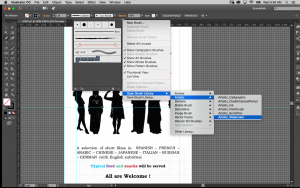
The easiest way to do it was by drawing the lines first and then, with the Black Arrow, edit their stroke and color. With the white arrow we can also change their dimensions.
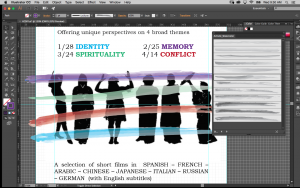
Hoping this post will be helpful for those students interested in graphic design, I encourage you to come to the Keck Center and try this amazing tools and apps.
There are many things we can do with Illustrator: logos, covers for theses, posters for our events, flyers, birthday cards or just turn your hand drawings into a digital reality, easy to modify, reproduce and share.


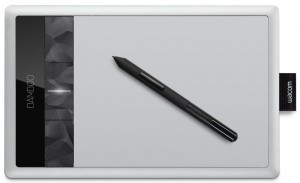

Awesome! I have a wacom bamboo tablet too and i LOVE it! I use it all the time for speed art and more! I love this blog